Are you having trouble with IPTV Smarters Pro? Issues like app crashes, buffering, login problems, or playback errors can be frustrating. This guide will help you fix these problems and enjoy your IPTV streaming again.
Ever seen your IPTV app freeze and wondered why it’s not working? IPTV Smarters Pro, like other streaming apps, can face problems. But don’t worry, we’ve got the steps to fix these issues and get your streaming back to normal.
Key Takeaways
- Understand the common IPTV Smarters Pro issues, such as app crashes, buffering, login problems, and playback errors.
- Ensure your Internet connection meets the minimum bandwidth requirements for IPTV streaming.
- Explore the benefits of using a wired connection over Wi-Fi for a more stable IPTV experience.
- Learn how to troubleshoot IPTV Smarters Pro issues, from basic steps to advanced techniques.
- Discover how to optimise your device’s compatibility and system requirements for IPTV streaming.
Understanding Common IPTV Smarters Pro Issues
Exploring IPTV can be tricky, and the IPTV Smarters Pro app is no different. Users face many problems, like app crashes, loading issues, and streaming troubles. These issues can come from bad internet, too much app cache, old software, or server problems.
App Crashing and Loading Problems
App crashes and loading failures are very frustrating. They can happen due to not enough memory, a broken app cache, or software that doesn’t match. Users might see the app freeze, shut down suddenly, or not open at all.
Streaming and Playback Difficulties
Streaming problems like buffering, lag, and black screens are common. These can be caused by slow internet, busy networks, weak Wi-Fi, or device limitations.
Authentication and Login Issues
Logging into IPTV Smarters Pro can be hard for some. Problems might include expired subscriptions, wrong login details, or server failures. These can stop users from getting to their IPTV content.
Knowing these common issues is key to fixing them. By finding the main causes, users can solve these problems. This way, they can enjoy their IPTV without interruptions.
Essential Internet Connectivity Requirements
Having a stable internet connection is key for smooth IPTV streaming. The needed bandwidth depends on the content quality you want. For standard definition (SD) content, about 5Mbps is enough.
If you prefer high-definition (HD) content at 720p, you’ll need at least 10Mbps. For 1080p HD, aim for 20Mbps. And for 4K Ultra HD (UHD) content, you’ll need a minimum of 30Mbps.
Minimum Bandwidth Requirements
- SD content (standard definition): 5Mbps
- 720p HD content: 10Mbps
- 1080p HD content: 20Mbps
- 4K UHD content: 30Mbps
Wi-Fi vs Ethernet Connection Benefits
Wi-Fi is great for wireless streaming, but Ethernet is more stable and reliable for IPTV. Ethernet cables connect directly to your router. This reduces the chance of interference and signal drops seen with Wi-Fi.
This leads to a more consistent viewing experience, especially for high-quality content.
Testing Network Stability
To check if your network supports IPTV, run speed tests and stream 4K content on YouTube. This helps spot any connectivity or bandwidth issues that might affect your IPTV. Testing your network’s stability helps you fix problems before they ruin your IPTV streaming.
“A stable, high-speed internet connection is the foundation for a smooth IPTV experience. Ensuring your network meets the minimum requirements is a crucial first step in troubleshooting any IPTV issues.”
IPTV Smarters Pro Not Working: Initial Troubleshooting Steps
If IPTV Smarters Pro isn’t working right, there are simple steps to fix it. These steps can help with problems like EPG issues, app crashes, and connection problems. They’re basic but often effective.
Start by rebooting your internet router and IPTV device. This can fix temporary issues or network problems. Also, try clearing the app’s cache and data. Make sure the app is updated to the latest version.
Check your login details next. Mistakes in your username or password can block access. Make sure you’ve entered everything correctly.
| Troubleshooting Step | Description |
|---|---|
| Reboot Router and IPTV Device | Power cycle both your internet router and the IPTV device to clear any temporary issues. |
| Clear App Cache and Data | Clearing the cache and data of the IPTV Smarters Pro app can help resolve app-specific malfunctions. |
| Update IPTV Smarters Pro | Ensure you’re using the latest version of the app, as updates may address known bugs or compatibility concerns. |
| Verify Login Credentials | Double-check your username and password to ensure there are no typos or incorrect login information. |
If these steps don’t work, you might need to try more advanced solutions. Check your internet connection, device compatibility, and contact your IPTV service provider for help.
Device Compatibility and System Requirements
IPTV Smarters Pro works well with many devices and platforms. This makes it easy for users to watch their favourite shows on different devices. You can use it on smart TVs, smartphones, computers, and tablets.
Supported Devices and Platforms
The IPTV Smarters Pro app is available for Android and iOS devices. It also works on Windows and macOS for computers. You can even install it on smart TVs like Android TV, Fire TV, and Apple TV. This gives you a great viewing experience on many platforms.
Hardware Specifications
IPTV Smarters Pro suggests certain hardware for the best performance:
- At least 4GB RAM for smooth playback and multitasking
- Enough storage, usually 5GB or more, for the app and your content
- For PC and laptop users, a modern Intel or AMD processor is recommended
For an even better experience, you can run the app on BlueStacks Android emulator. It offers better resolution, smooth frame rates, and advanced controls.
Operating System Compatibility
IPTV Smarters Pro works with many operating systems. It supports Windows 7 and later, as well as the latest macOS. The app gets regular updates to keep up with new operating systems. This ensures users always have a reliable experience.
Knowing the device compatibility and system requirements for IPTV Smarters Pro helps users stream smoothly. No matter the platform, you can enjoy uninterrupted streaming.
Cache and Data Management Solutions
Keeping your IPTV Smarters Pro app running smoothly is key for a great streaming experience. Clearing the cache regularly can fix app crashes, slow performance, and streaming problems. It’s a simple way to boost the app’s efficiency.
To clear the cache, go to your device’s settings. Look for IPTV Smarters Pro in the list and choose ‘Clear Cache’ and ‘Clear Data’. This action frees up memory and fixes problems caused by too much data. It makes sure your app works well and streams without issues.
IPTV App Cache Clearing
Clearing the cache in your IPTV Smarters Pro app is easy and beneficial. The cache holds temporary data like images and videos to speed up the app. But, it can get full and cause problems like app crashes and slow loading.
- Open your device’s settings and find the IPTV Smarters Pro app.
- Choose the ‘Storage’ or ‘Memory’ option for the app.
- Tap ‘Clear Cache’ to remove temporary data.
- Also, select ‘Clear Data’ to reset the app’s settings.
Regularly clearing the cache improves the IPTV app’s performance. It makes streaming smooth and fixes common issues. This simple action is crucial for good IPTV data management.
“Clearing the cache is a game-changer for IPTV Smarters Pro users. It’s a quick and easy way to keep your app running at its best.”
Remember, managing cache and data well is vital for optimising IPTV performance. It ensures your IPTV Smarters Pro app gives you the best viewing experience.
VPN Configuration and Network Security
Using a VPN can greatly improve your IPTV Smarters Pro experience. It helps avoid network restrictions and ISP throttling, which can cause buffering. It’s key to pick servers that are fast and have low latency. Some channels might need specific VPN settings or locations to work right.
Recommended VPN Settings
While a VPN is powerful, it might cause buffering on some channels. So, it’s a good idea to test with and without a VPN to find the best settings. ExpressVPN is known for being fast and reliable for IPTV streaming, thanks to its large server network.
Bypassing Network Restrictions
A VPN can help you access content blocked by region. By connecting to servers in different places, you can watch more channels and content. NordVPN and Surfshark are great choices, offering many servers and fast speeds for smooth streaming.
ISP Throttling Prevention
ISP throttling can ruin your IPTV Smarters Pro experience, causing buffering and poor quality. A VPN encrypts your internet, stopping your ISP from slowing you down. FastestVPN and MITRAIPTV have servers optimized for IPTV, ensuring a secure and uninterrupted watch.
When picking a VPN for IPTV Smarters Pro, look at speed, server locations, and security features. The right VPN setup means you can enjoy your favourite shows without network or ISP issues.

Advanced Troubleshooting Techniques
Dealing with ongoing IPTV problems? Advanced troubleshooting can help a lot. Try using mobile data instead of your usual internet to see if it’s the network or the IPTV service. Also, check if your ISP’s restrictions or parental controls are blocking the IPTV service.
If problems still exist, try reinstalling the IPTV Smarters Pro app or use it on different devices. This can show if the issue is with the app, the device, or the IPTV service itself. Experts might suggest using other IPTV players or tweaking app settings to fix compatibility or setup problems.
- Test alternative internet connections (e.g., mobile data tethering) to isolate network-related issues.
- Check for ISP-level restrictions or parental controls that may be impacting the IPTV service.
- Reinstall the IPTV Smarters Pro app or test the service on different devices to identify the source of the problem.
- Explore alternative IPTV players and advanced configuration options within the app to resolve compatibility or configuration-related challenges.
Using these advanced IPTV troubleshooting methods can help you find and fix ongoing problems. This ensures a smooth and enjoyable streaming experience with IPTV Smarters Pro.
“Regular maintenance, such as checking for software updates and ensuring a stable internet connection, is crucial for a seamless streaming experience.”
The secret to solving IPTV issues is a detailed, step-by-step approach. This method looks at the service, network, and device compatibility. By applying these advanced troubleshooting techniques, users can overcome IPTV challenges and improve their streaming experience.
Service Provider Related Solutions
When you can’t fix IPTV Smarters Pro problems, it might be your service provider’s fault. First, check their Discord server or website for any updates. They might have announced outages or system issues.
Server Status Verification
Make sure the IPTV service provider’s servers are working. If there are problems, you’ll have to wait for them to fix it. Then, the app should work again.
Subscription Validation Steps
Check if your IPTV subscription is still active. Make sure you’re not using too many connections at once. Also, if you’re using a VPN, it shouldn’t interfere with your service.
If problems continue, contact your IPTV service provider’s customer support. They can help with server issues and guide you further.
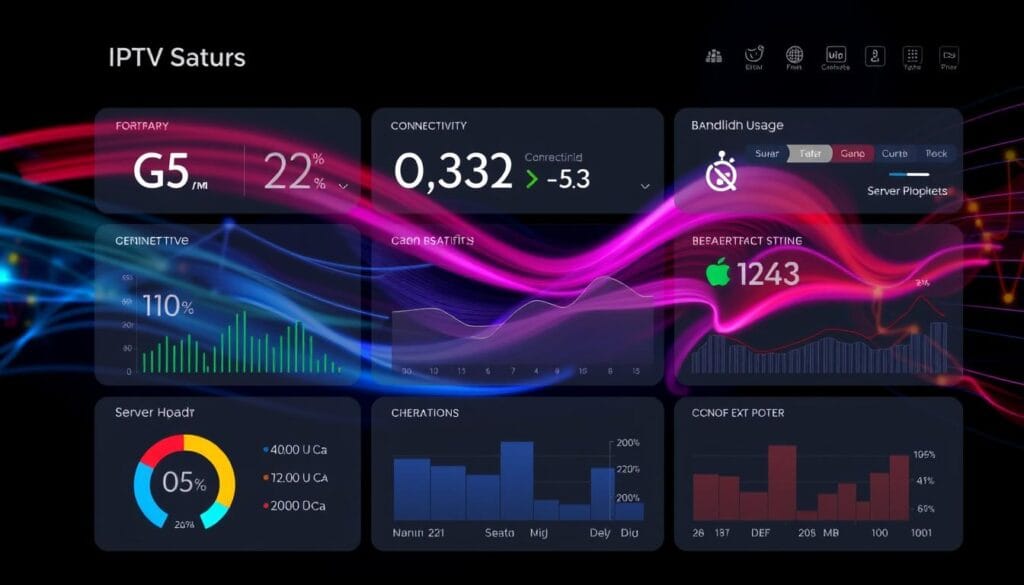
Keeping up with your IPTV service provider’s updates is key. Also, having a stable internet connection is vital for a good IPTV Smarters Pro experience.
“Reliable IPTV service is essential for a smooth viewing experience. Don’t hesitate to reach out to your provider if you encounter persistent issues.”
Conclusion
Fixing IPTV Smarters Pro problems usually needs a mix of steps. Start with simple checks and move to more complex fixes if needed. Keeping your app updated and clearing cache often helps avoid issues.
When picking an IPTV service, think about its reliability, support, and device compatibility. This ensures a better streaming experience.
This guide helps keep your IPTV streaming smooth. It covers everything from audio and video settings to getting help from your IPTV provider. Most common problems should be solved with these steps.
A stable internet, the right devices, and a good IPTV setup are crucial. With the right approach, you can easily fix IPTV Smarters Pro issues. This way, you can enjoy your favourite shows without any hassle.
FAQ
Why is my IPTV Smarters Pro app not working?
What are the minimum bandwidth requirements for IPTV streaming?
How can I troubleshoot basic IPTV Smarters Pro issues?
What are the device compatibility requirements for IPTV Smarters Pro?
How can I improve the performance of IPTV Smarters Pro?
Can using a VPN help with IPTV Smarters Pro issues?
What should I do if the IPTV Smarters Pro app is still not working?
How can I resolve issues related to my IPTV service provider?
Source Links
- Top 7 Powerful Tips to Fix IPTV Smarters Pro Not Working – Stream Smoothly with Roomtvs
- How to Fix IPTV Buffering and Freezing Issues (2024)
- iptv smarters pro and catchup problem
- IPTV Smarters Pro Buffering – Best 3 Tips | British Iptv
- How to Fix the IPTV Smarters Pro Not Working Issue – Is It IPTV
- IPTV Not Working: 4 Ways to Fix When it Won’t Load Anything
- IPTV Troubleshooting Guide
- How to Fix Playback Error on IPTV Smarters
- How to Install IPTV Smarters Pro on a Samsung Smart TV
- Fix Authorization Failed for Above Host on IPTV Smarters Pro App (2024) | XtremeHD IPTV UK – Buy IPTV UK subscription
- Download and run IPTV Smarters Pro on PC & Mac (Emulator)
- Top 7 Tips for Optimal IPTV Smarters Pro Performance – NexWave TV
- How To Add Channels To IPTV Smarters Pro? 2024’s Best Guide | British Iptv
- How Do I Install Iptv Smarters Pro On Chromecast? | Smarters Player Lite
- Setting Up VPN on IPTV Smarters App Effortlessly & Boost Security (2024)
- Which VPN Should You Use with IPTV Smarters for Windows?
- Firestick Troubleshooting: Resolving Common Issues | XtremeHD IPTV UK – Buy IPTV UK subscription
- How To Fix Playback Error On IPTV Smarters 2024 | XtremeHD IPTV UK – Buy IPTV UK subscription
- IPTV Sync Issues 5 Effective Solutions to Resolve – IPTV UK
- How to Fix IPTV Smarters Pro Playing Audio Only | XtremeHD IPTV UK – Buy IPTV UK subscription
- IPTV Smarters Pro for FireStick — How to Install & Use (2024)

https://babu88-in.com/registration/
To be more modest it is necessary
Matchless theme, it is interesting to me 🙂
It is a pity, that now I can not express – it is very occupied. I will be released – I will necessarily express the opinion on this question.
This question is not discussed.
I congratulate, what words…, a brilliant idea
Thank you
Меня тоже волнует этот вопрос. Скажите мне, пожалуйста – где я могу найти больше информации по этому вопросу?
Inbox me